To prevent no-shows and late cancellations, you can set a cancellation period for all bookings made with your business.
To set your business cancellation period, select the Business Home button in the top right of the navigation bar, then click the Settings tab.
For mobile, click Menu > Business Home > Settings.
Toggle the Enable Booking Cancellation Period switch ON.
Set your desired cancellation period for services and events, choosing either hours or days from the dropdown menu.

Click Save Changes when you have added or updated your cancellation settings.
Override Cancellation Period
You can override your business cancellation period for individual services or events. To do this, click Services > New Service+/New Event+ (or edit an existing service/event), then change the Cancellation Period. This change will apply only to the selected service or event.
If no cancellation period is set for a service or event, it will default to your business cancellation period.
Click Add Service/Event or Save Changes after adding or updating your service or event.
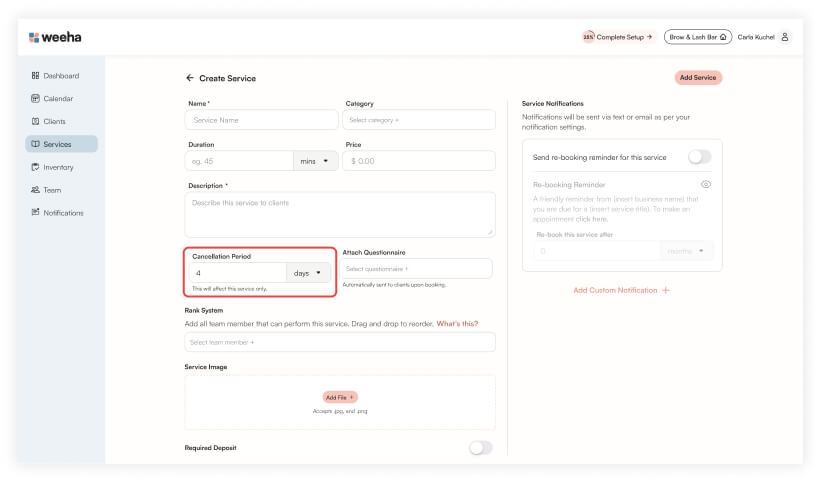
Cancellation Period Penalties
If a client cancels within the set cancellation period, they will not receive a refund for any deposit paid.
If a client cancels outside the set cancellation period, they will receive a full refund for any deposit paid (minus the booking fee).