Auto Accept Bookings
To create a seamless booking experience for your clients, you can allow auto-accept bookings. This means that any booking that is made is automatically confirmed by your business and added to your calendar.
To do this, click the Business Home button in the top right of the navigation bar, then select the Settings tab.
For mobile, click Menu > Business Home > Settings.
Inside the Bookings section, toggle the Auto-Accept Bookings switch ON.
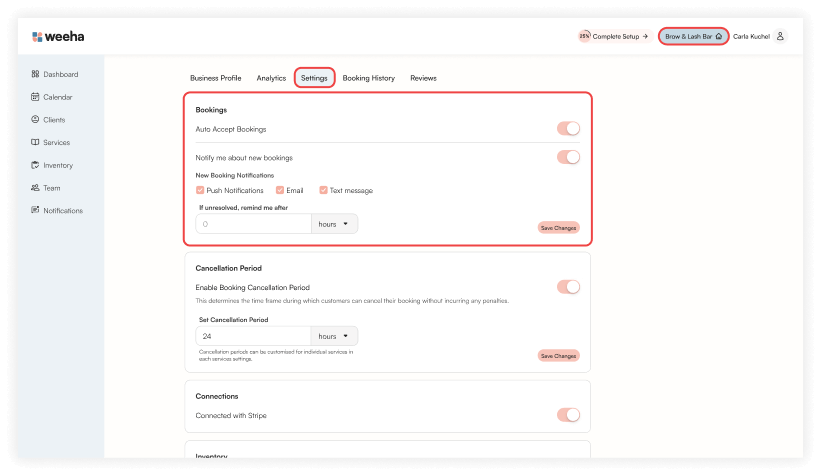
Manual Accept Bookings
If you do not wish for your business to automatically accept bookings, you can disable this feature. When a booking is made, the client will be notified that their booking is pending until you confirm it manually.
Click on Business Home > Settings > Cancellation Period.
Toggle the Auto-Accept Bookings switch OFF.
Unconfirmed bookings will be shown on your calendar, where you can confirm or reschedule them.
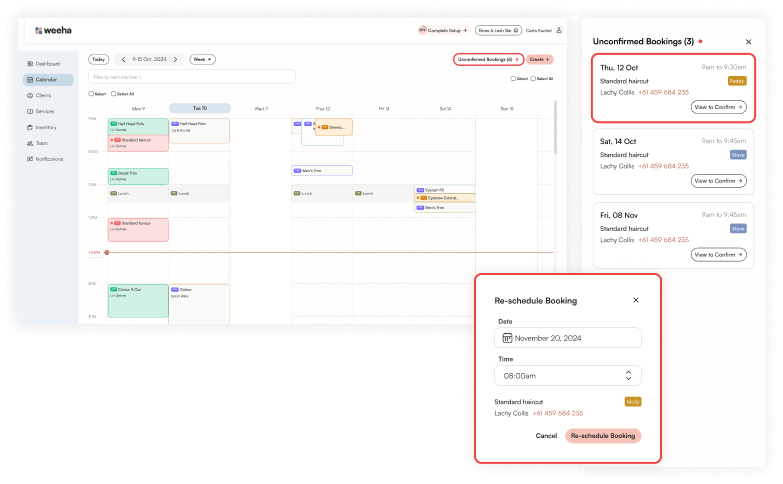
New Booking Notifications
You can choose how you will be notified about new bookings (if at all).
Inside the Bookings section, toggle the Notify me about new bookings switch ON.
Click the checkbox to select push, email, or text message notifications as the method for delivery.
Text message notification can only be sent if they have been enabled in your notification settings and will incur a charge of $0.07 per text.
To improve the experience for users with pending bookings, you can choose to be reminded about unresolved bookings after a set number of hours or days.
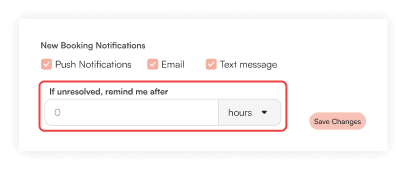
Click Save Changes after adding or updating your booking settings.