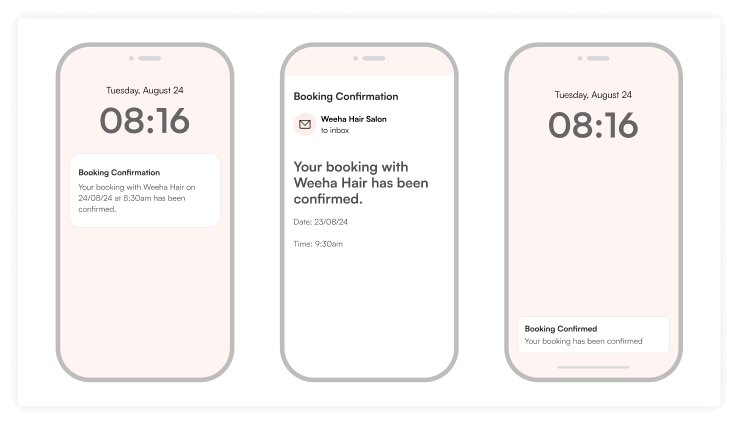Automated notifications will be automatically sent on your behalf. You can send a custom notification via the clients tab.
Click the Clients tab on the left hand side bar.
Search or filter for the clients you wish to send the notification and select the checkbox beside their details.
Once clients have been selected, click, Send Bulk Notification.
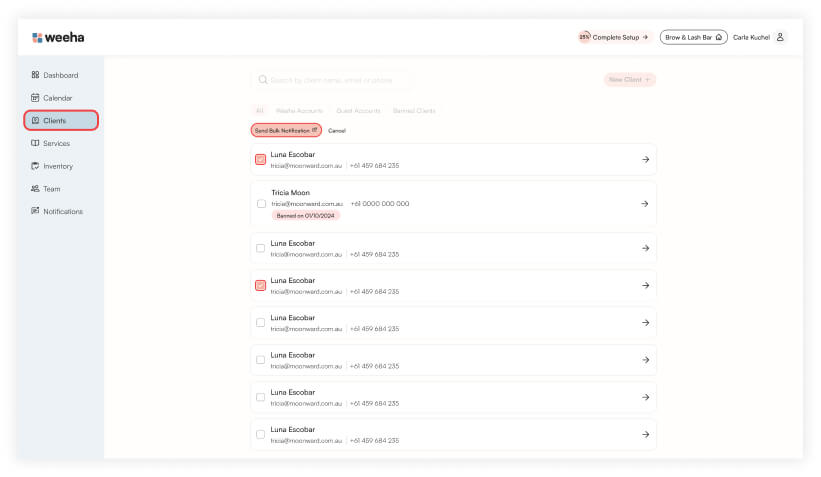
Add in the details for your notification by selecting a pre-made notification or writing a custom message. Then click Send Notifications.
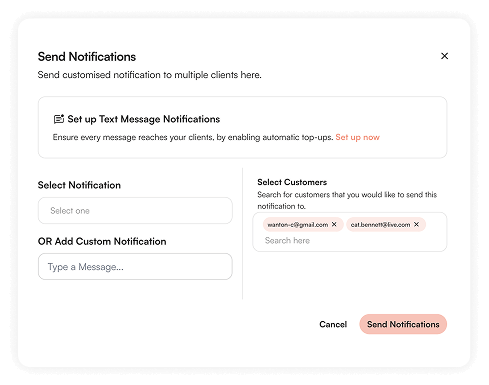
Notification Delivery Methods
Notifications can be sent in three ways, depending on your settings:
Push Notifications (Free)
- Toggle the switch ON or OFF to enable or disable push notifications.
- These appear as short, concise messages on your client’s phone.
Email Notifications (Free)
- Toggle the switch ON or OFF to enable or disable email notifications.
Text Message Notifications ($0.07 per text)
- Toggle the switch ON or OFF to enable or disable text notifications.
- These ensure messages reach clients and help manage appointments seamlessly.
- To learn more about setting up automatic top-ups, [read this article].
Preview Notifications
You can preview how your notification will appear as a push, text, or email by clicking the eye icon next to the notification.