To create a new questionnaire, go to Services > Questionnaires > New Questionnaire +.

- Attach to Services: Select any services this questionnaire should be attached to. You can select multiple services.
- Title & Description: Add a Questionnaire Title—choose one that is easy to recognise when attaching it to a service. Optionally, add a short description to explain the purpose of the questionnaire.
- Add Questions: Use the Add Question + button (located at the bottom right) to add as many questions as needed.
- Save & Send: Once finished, click Add Questionnaire. Questionnaires will automatically be available to clients who book a service linked to the questionnaire.
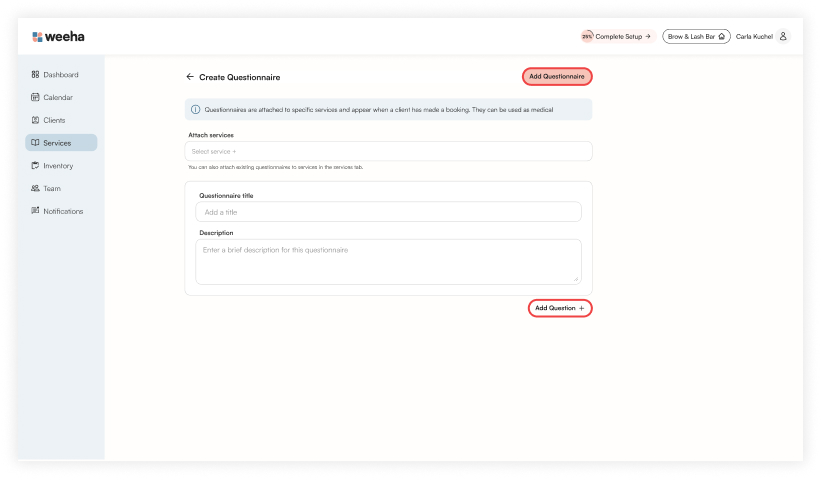
Once added, questionnaires will automatically be sent to any clients who have made a booking with the particular service/s attached.
Types of Questions
There are four types of questions you can add. You can select the question type from the dropdown in the top right. Each question has a Required switch—toggle it ON or OFF to specify whether clients must answer before submitting.
You can delete a question you have added by clicking the bin at the bottom right.
You can also drag and drop to re-order your questions by clicking and dragging the drag icon down the bottom right.
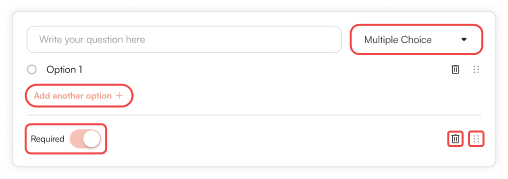
Open Text
An open text question allows you to ask a question and receive a written response from the client. Simply write the question for your clients to answer.
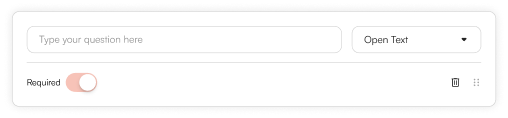
Multiple Choice
Write your question. Then add your answer options by clicking Add another option +. You can add as many as you like.
You can drag and drop to re-order your options. Click the bin icon to delete an option.
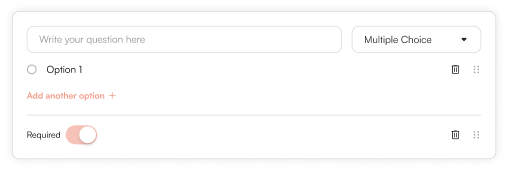
File Upload
This question type allows your clients to upload an image in answer to your question. Clients can drop a file into the dotted zone or click the Add Files + button.
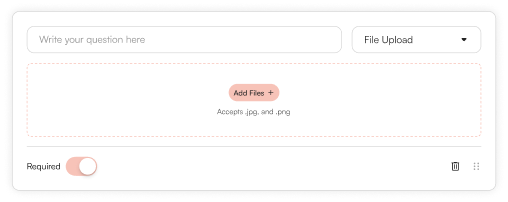
Only .png or .jpeg file types are supported.
Waiver
You can ask your clients to agree to an attached waiver depending on the service they have booked. Upload the waiver file.
This question will appear as a checkbox for the client to select and a file to download.
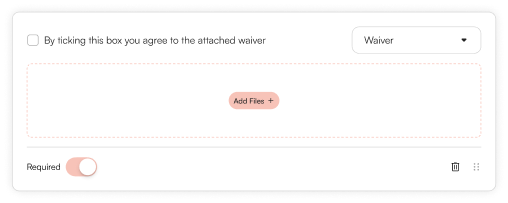
For mobile
On mobile go to Menu > Services > + (icon in the top right) > Create Questionnaire. Once your questionnaire has been created, click Add Questionnaire.
