If you need to update an existing event, follow these steps:
1. Navigate to the services tab. From the dashboard, click on Services in the left-hand menu and click on the Events tab at the top.
2. Select an event by clicking the edit icon.
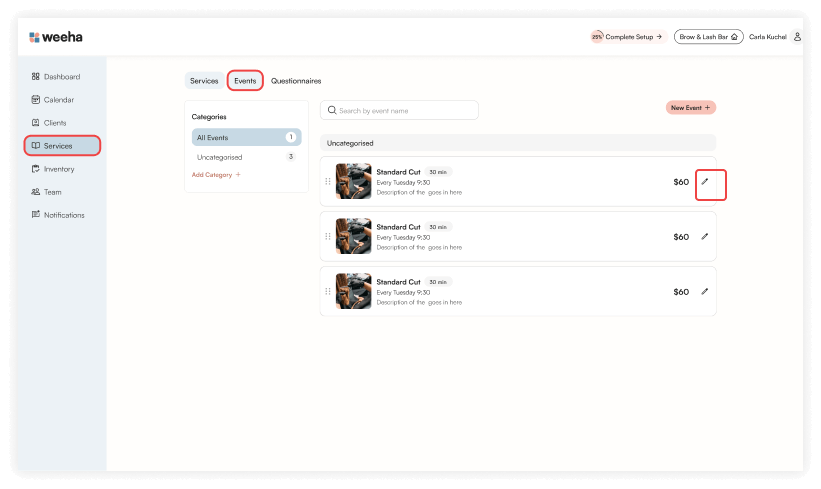
3. Modify the event information. Update the necessary fields, including:
- Name: Change the event name if needed.
- Category: Select to update the appropriate category.
- Date & Frequency: Edit the date for this event and how often it recurs (if at all).
- Start/End Time: Adjust the start and end times for your event.
- Pricing: Add, edit or delete the pricing options for your event.
- Description: Edit the event description details.
- Cancellation Period: Modify the cancellation policy (affects this event and any reoccurring instances only).
- Attach Questionnaire: Add or update a questionnaire (if applicable).
- Assign Team Members: Add or remove team members who will be assigned to this event.
- Event Image: Update the event image if required.
- Required Deposit: Update or add a required deposit. Toggle the deposit option on or off and set the percentage amount required for booking.
- Service Notifications (affects this service only) Create, edit or delete a custom notification as needed.
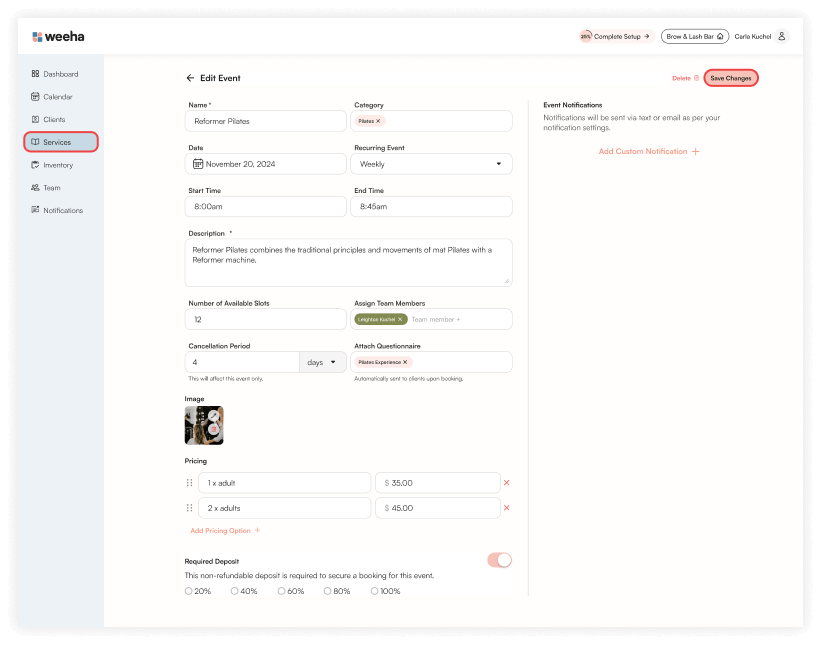
4. Click on the Save Changes button in the top right to update the event.
For Mobile
For mobile, click Menu > Services > Edit (icon).
Make the necessary amendments and then click Save Changes.
To remove an event, scroll down and click the Delete Event button located at the bottom of the screen and confirm the deletion when prompted.
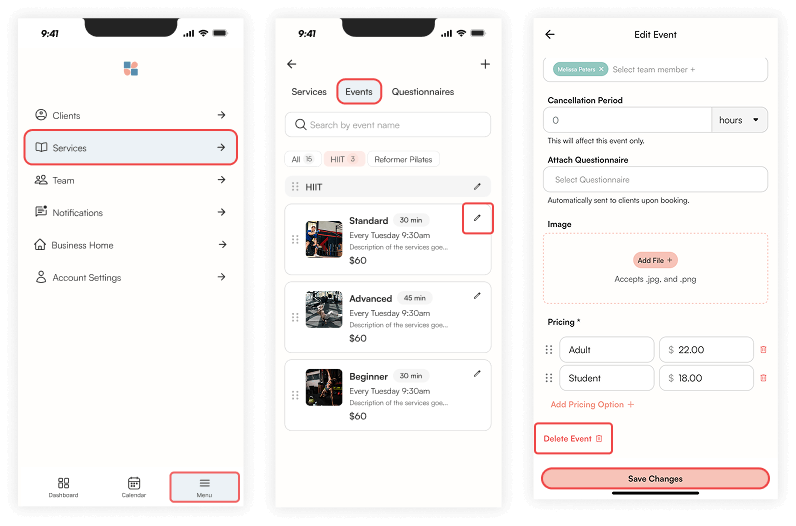
Deleting an Event
If you need to remove an event, follow these steps:
1. Navigate to the Services Section in the left-hand menu. Select the Events tab at the top.
2. Find and click on the event you wish to remove and click the Edit button.
3. Click the Delete button in the upper right corner and confirm the deletion when prompted.
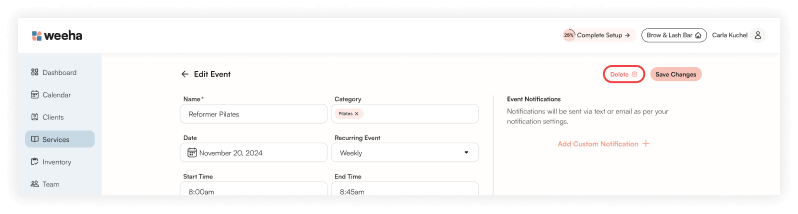
Deleting an event is permanent and cannot be undone. If this event is recurring, all future events will also be deleted. Ensure that you no longer need the event before proceeding.
If you delete an event that already has client bookings, refunds (minus the booking fee of 1.9% + 30c) will be provided and cancellation notifications will be sent on your behalf to all affected clients.
By following these steps, you can easily edit or delete events in Weeha. If you encounter any issues, contact support for further assistance.