If you need to update an existing service, follow these steps:
Navigate to the services tab. From the dashboard, click on Services in the left-hand menu.
Select the service by clicking the edit icon.
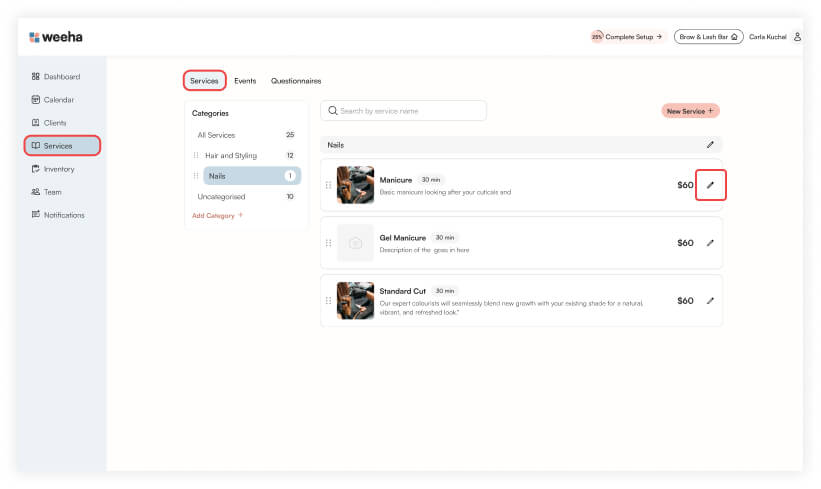
Modify the service information. Update the necessary fields, including:
- Name: Change the service name if needed.
- Category: Select the appropriate category to update.
- Duration: Adjust the duration of the service.
- Price: Update the price of the service.
- Description: Edit the service details.
- Cancellation Period: Modify the cancellation policy (affects this service only).
- Attach Questionnaire: Add or update a questionnaire (if applicable).
- Ranking System: Add or remove team members or adjust the order of the team members who can perform this service.
- Service Image: Update the service image if required.
- Required Deposit: Update or Add a required deposit.
- Toggle the Required Deposit on or off and set the % amount required when a user is making a booking.
- Set or Update Service Notifications (affects this service only)
- Toggle the Re-booking Reminder on or off and set the time period for reminders.
- Create a custom notification as needed.
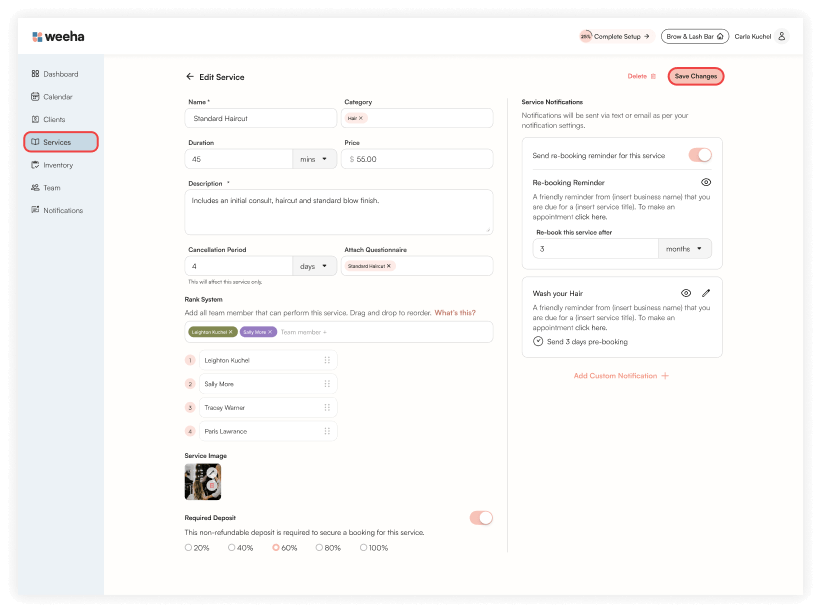
Click on the Save Changes button in the top right to update the service.
For Mobile
For mobile, click Menu > Services > Edit (icon).
Make the necessary amendments, then click Save Changes.
To remove a service, scroll down and click the Delete Service button located at the bottom of the screen, and confirm the deletion when prompted.
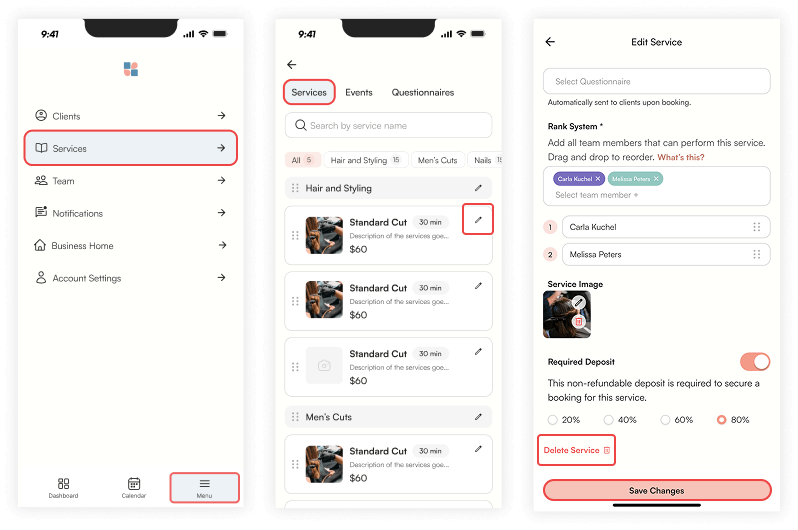
Deleting a Service
If you need to remove a service, follow these steps:
Navigate to the Services Section in the left-hand menu.
Find and click on the service you wish to remove and click the edit button.
Click the delete button in the upper right corner and confirm the deletion when prompted.
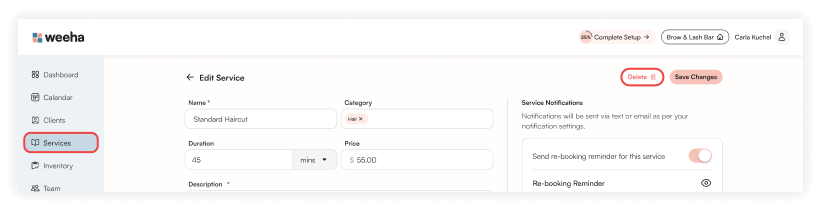
Deleting a service is permanent and cannot be undone. Clients will no longer see this service as an option to select. Ensure that you no longer need the service before proceeding.
If you delete a service that already has client bookings, refunds (minus the booking fee of 1.9% + 30c) will be provided and cancellation notifications will be sent on your behalf to all affected clients.
By following these steps, you can easily edit or delete services in Weeha. If you encounter any issues, contact support for further assistance.