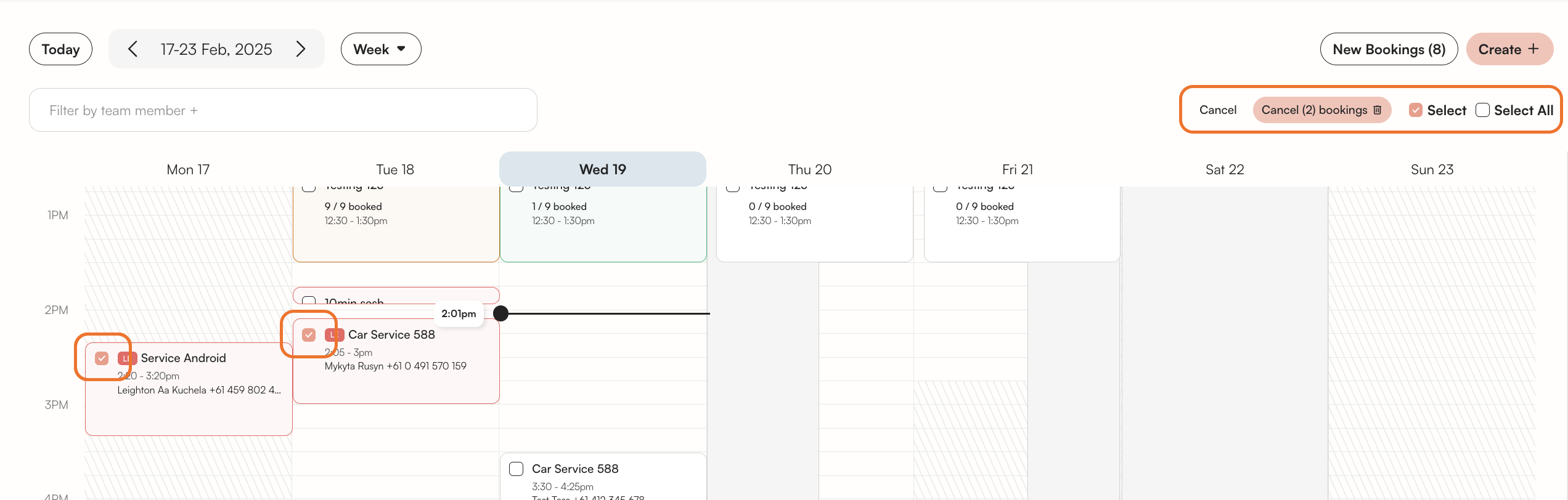You calendar is the hub from which you can manage your bookings and team members.
You can click on any booking card already in your calendar to view.
You can also click anywhere on your calendar to add a new booking or blocked time.
All bookings and blocked times can be dragged and dropped on the calendar to easily re-schedule.
Calendar Navigation
At the top right you can navigate to different weeks by using the < > buttons to toggle between weeks.
Clicking the Today button will take you back to the current day.
On the right you can select a single, 3-day or week calendar view.
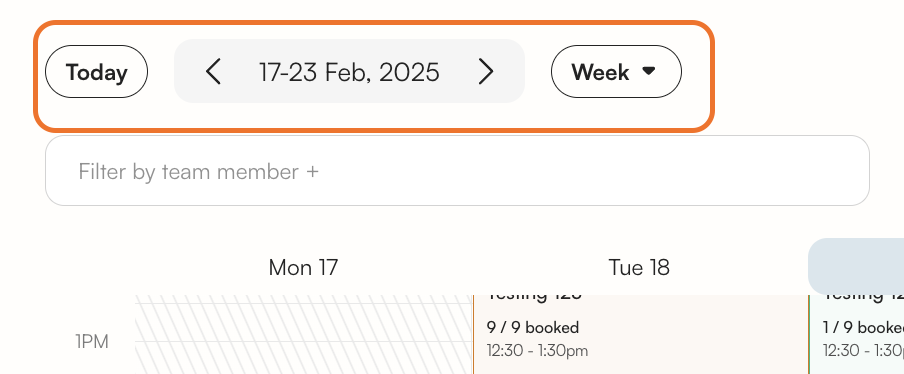
Underneath this navigation you can choose to filter the calendar by team member. This will allow you to view their bookings or blocked times.
Past Booking Colours
- Green: Booking has been paid in full.
- Red: Booking has not been paid.
- Yellow: Booking has been partially paid (usually for events with some attendees paid and others unpaid).
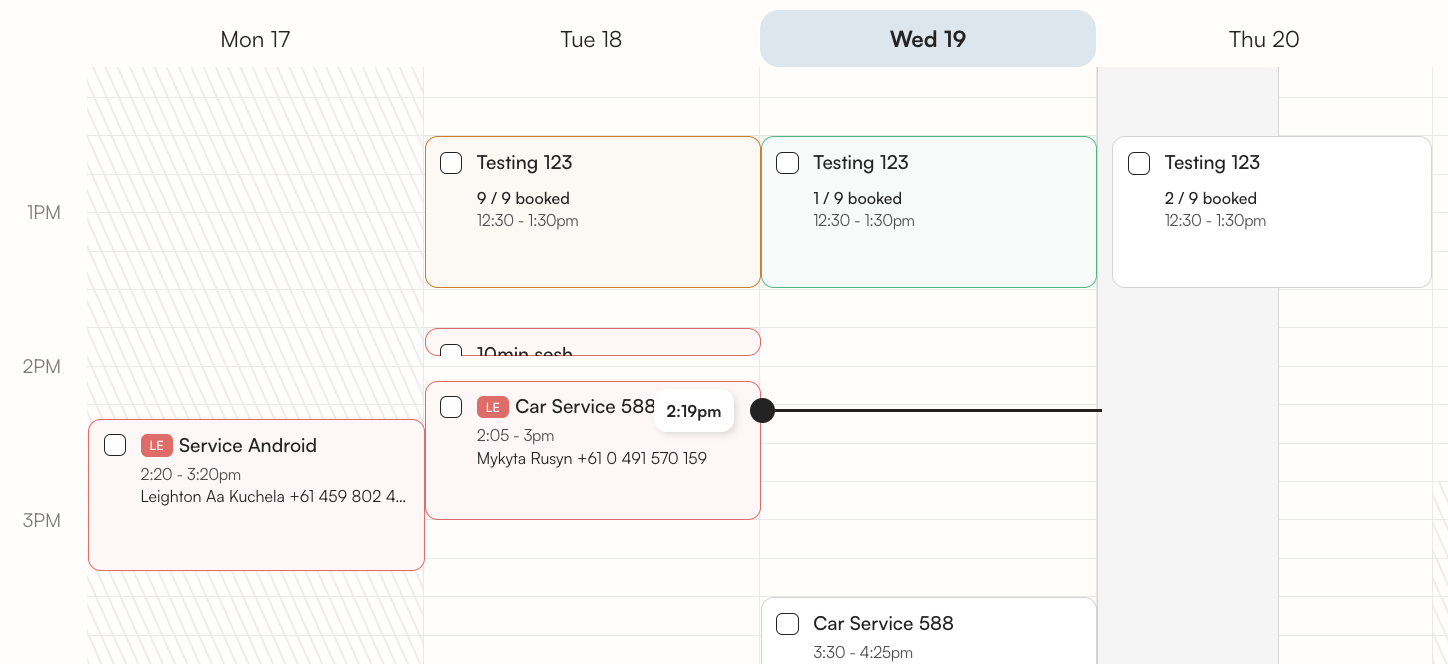
Blocked Times
In the top right, the Create + button.
Blocked times allow you to schedule team member breaks, lunch times, annual leave etc.
Give your blocked time a name that you will recognise in your calendar.
Give the blocked time a name, assign a date, time, and a team member.
Decide if the blocked time will repeat of not.
Click Add Blocked Time to confirm the entry in your calendar.
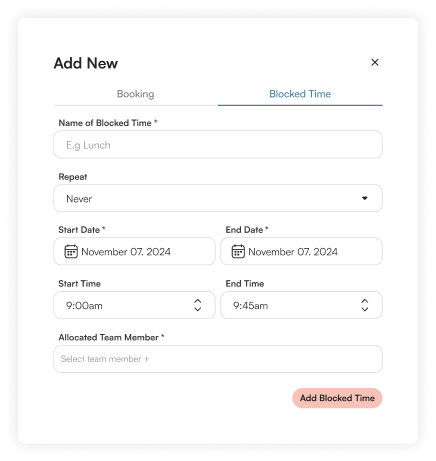
Select/Select All
In the top right, click Select OR Select All to quickly select multiple bookings.
Click the checkbox next to each booking to select specific appointments.
After selecting the bookings, click Cancel Bookings to cancel multiple appointments at once.